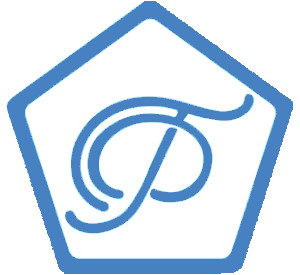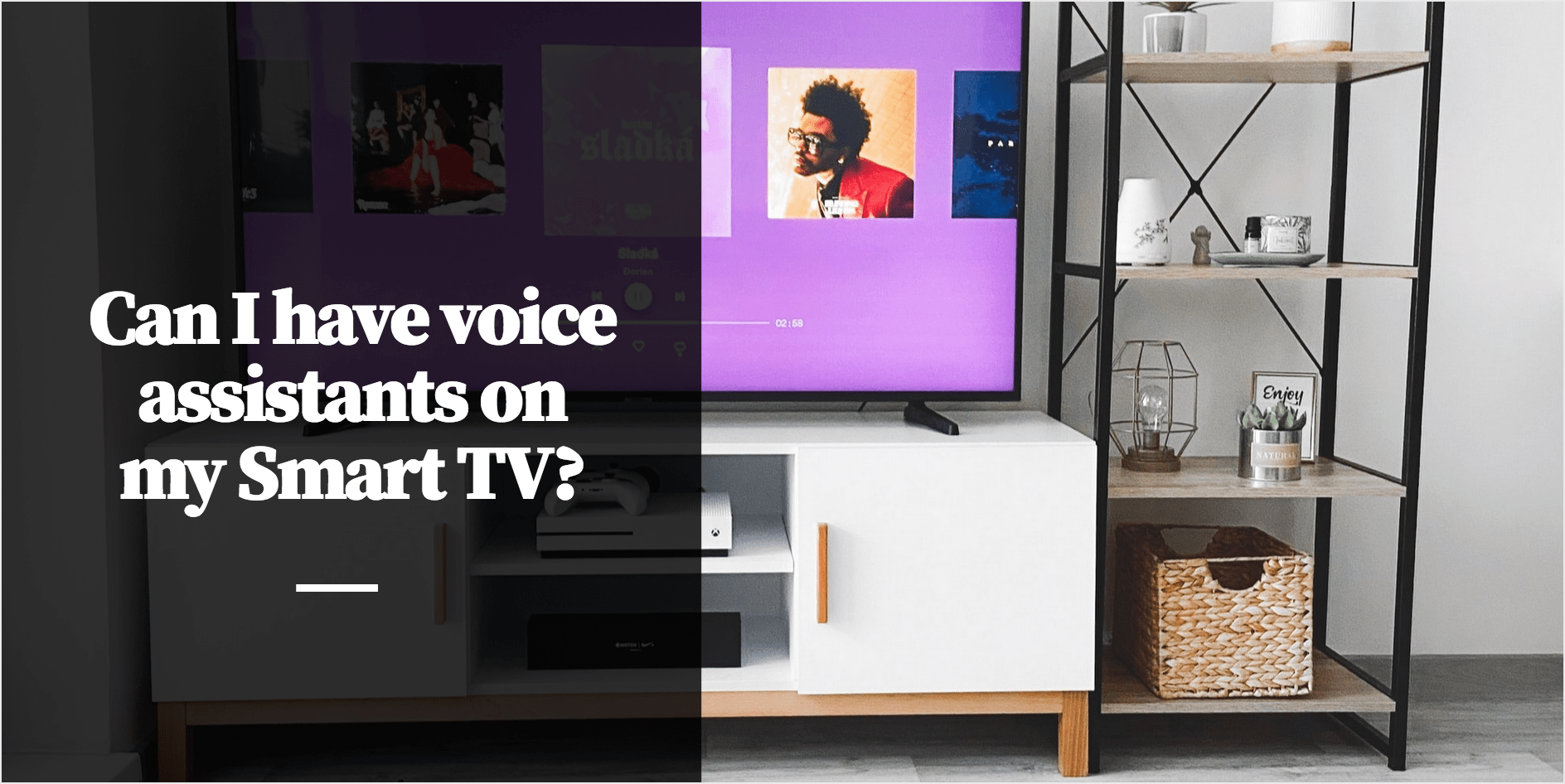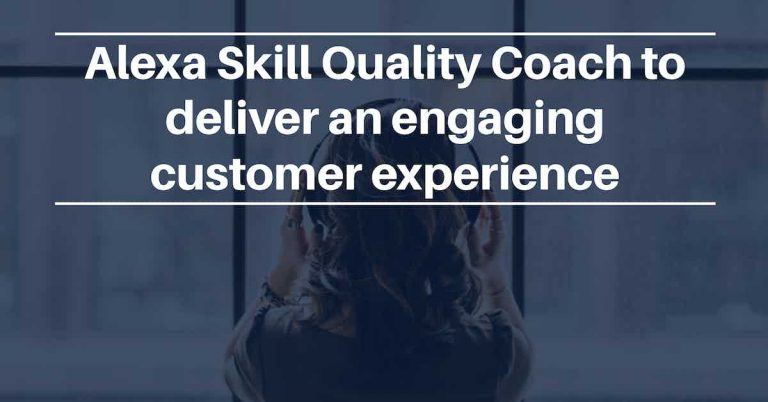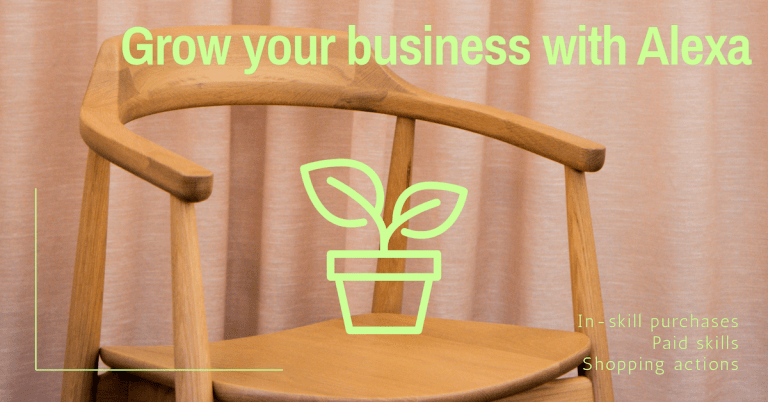Smart TVs are quickly catching up with other voice activated devices in the race for convenience. You can ask your Smart TV to change the channel, open apps, search for movies and shows, play music, control your smart home devices, and more. You can use your remote to talk to a voice assistant (i.e. Alexa or Google Assistant), or enable hands-free speech.
How do you talk to Alexa on your Smart TV?
Firstly, you need to setup Alexa as your preferred voice assistant when you set up your TV for the first time. To set it up at a later time, simply open the Alexa app from your TV’s Home screen.
Once it is setup, you can hold the microphone button and start talking. Some examples to try: [1]
Entertainment
- “Alexa, go to [channel number/name].”
- “Alexa, open [app name].”
- “Alexa, search for [title/genre/actor].”
Music
- “Alexa, play [genre] music.”
- “Alexa, play the new [artist name] album.”
- “Alexa, play [radio station name].”
Control your TV
- “Alexa, volume [up/down].”
- “Alexa, [play/pause].”
- “Alexa, switch to HDMI [number].”
For more things to try, open the Alexa app on your TV.
How does Google Assistant work on your Smart TV?
Similarly, you are able to setup Google Assistant on certain Smart TVs. Once setup, you can find content and find your favorite shows and movies, and discover new ones. Search by genre, year, or actor. [3]
What is more, you can also play your favorite shows and movies and control your media with just your voice. And also control any connected devices in the house.
Is the TV recording my voice or conversations all the time?
No. The feature is only turned on when the user activates it using the keyword “Alexa”. And users can easily recognize if the voice recognition feature is activated because a microphone icon appears on the screen.