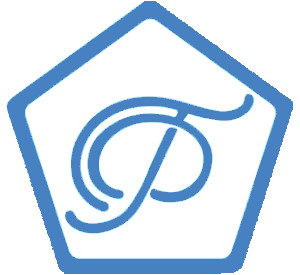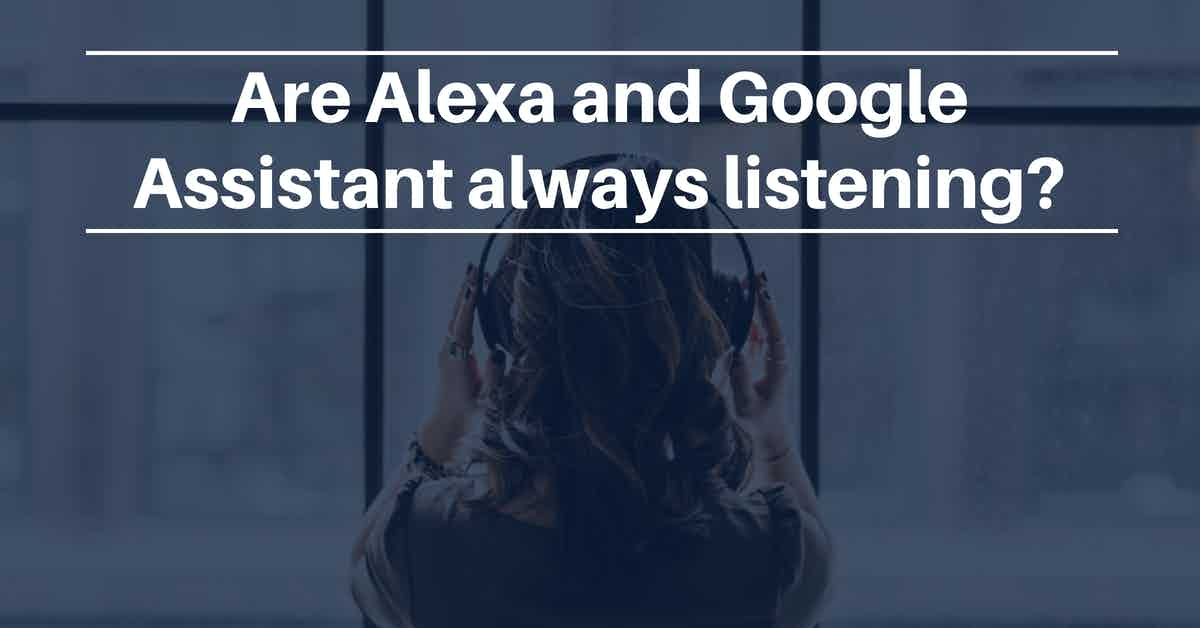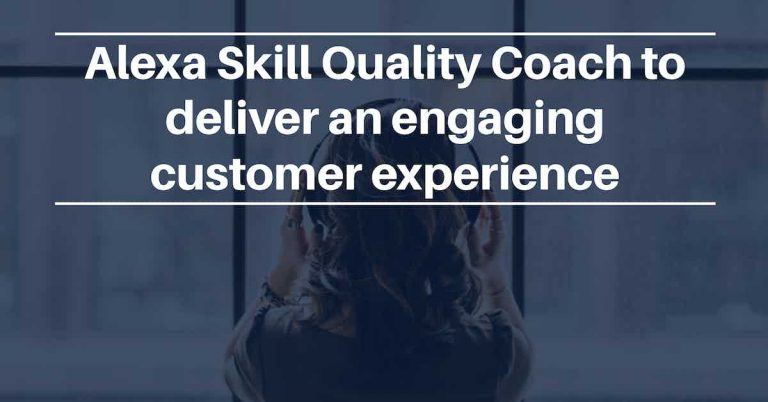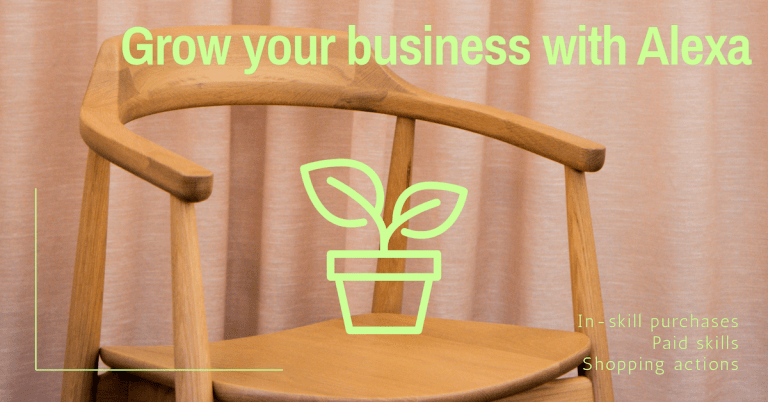This article explains when smart assistants become active, when they start listening, what is recorded and how to manage it.
In the past, there have been some concerns that Alexa may have been listening to confidential conversations due to some voice applications waking up unintended. Another concern was raised about faulty activations making unintentional purchases. Privacy concerns are always valid and they have been addressed. Companies such as Amazon and Google are aware of it and working to enforce high quality on their products.
Alexa and Google devices are continuously listening for their wake word to become active. The device detects the wake word by identifying acoustic patterns that match the wake word.
When do smart/voice assistants become active?
Smart/voice assistants are designed to detect only your chosen wake word (Alexa, Amazon, Hey Google or anything else you configure). The device detects the wake word by identifying acoustic patterns that match the wake word. No audio is stored or sent to the cloud unless the device detects the wake word (or the device is activated by pressing a button). Furthermore, anytime a smart assistant detects the wake word, a visual or audible indicator will signal it.
Let’s have a look to some examples of a device not listening and listening:
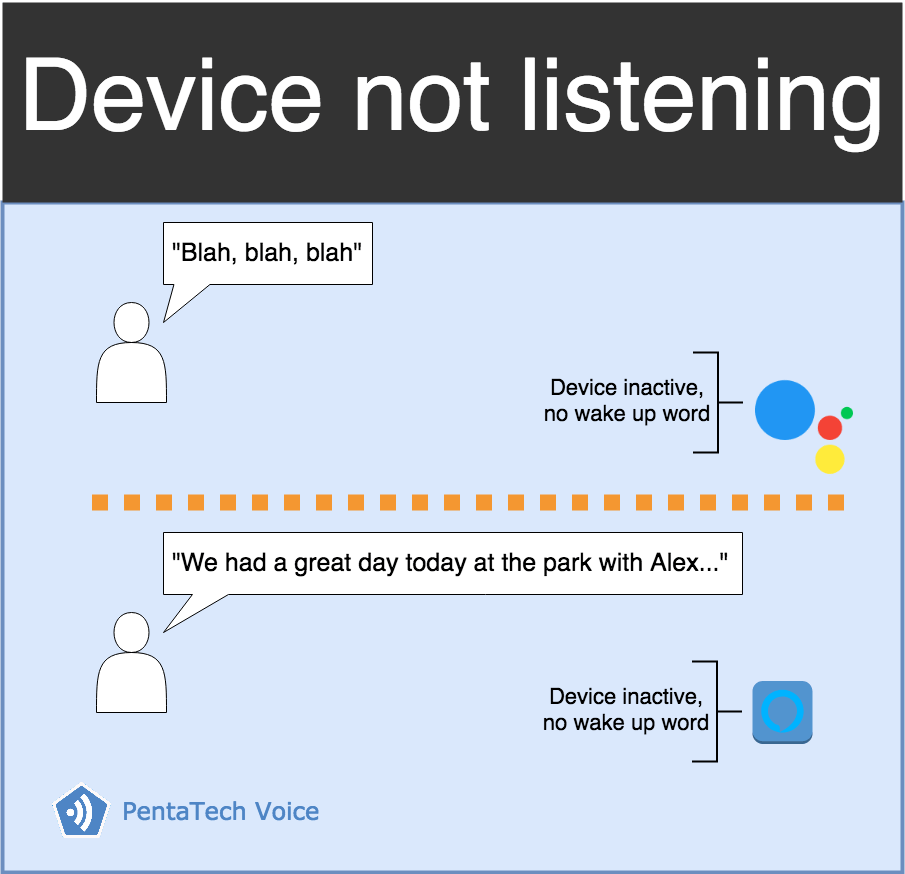
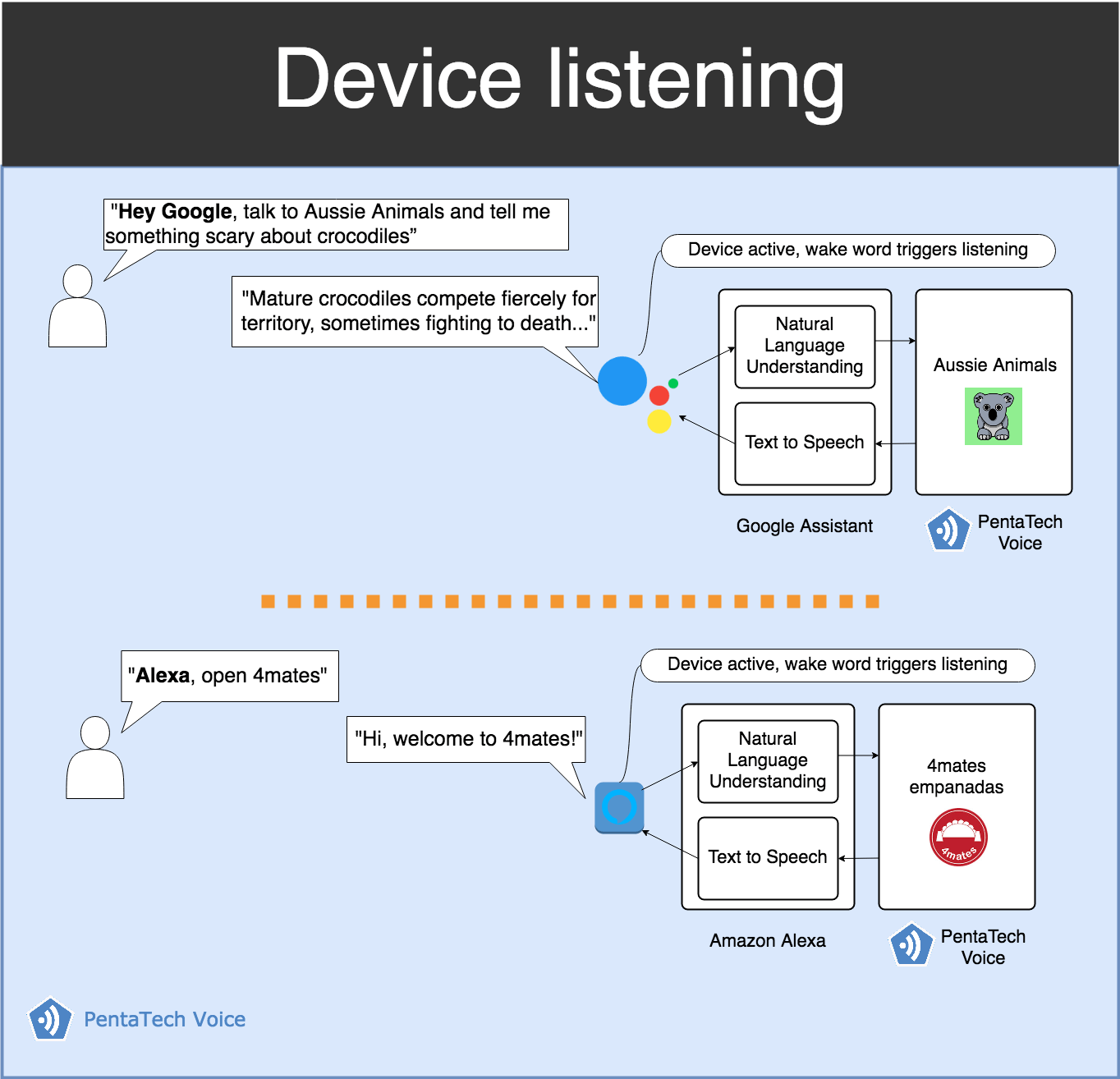
Is the smart assistant recording my conversation?
By default, it is not recording anything. Once the wake word is detected then audio is sent to the cloud, and you can review and delete the voice recordings associated with your account (including any audio resulting from a false wake) in your Voice History available. No audio is stored or sent to the cloud unless the device detects the wake word (or Alexa is activated by pressing a button).
Audio storage
Amazon and Google say their devices are designed to record and store audio only after they detect a word to wake them up. For instance, Amazon Alexa also performs a “cloud verification” of the wake word using the more powerful processing capabilities of the cloud to double-check the audio to confirm detection of the wake word. If the cloud verification does not also detect the wake word, Alexa stops processing the audio and ends the audio stream to the cloud. If Alexa confirms that the wake word was spoken, Alexa will continually attempt to determine when your request has ended and then immediately end the audio stream.
Reviewing and deleting voice recordings
You can review voice recordings associated with your account and delete the voice recordings one by one, by date range, by Alexa-enabled device, or all at once by visiting Settings > Alexa Privacy in the Alexa app or https://www.amazon.com/alexaprivacysettings.
You can also enable the ability to delete your recordings by voice. Once enabled, you can delete the voice recording of your last request by saying “Alexa, delete what I just said” or you can delete all the voice recordings from your account for the day by saying “Alexa, delete everything I said today.” To enable deletion by voice go to Settings > Alexa Privacy > Review Voice History in the Alexa app or https://www.amazon.com/alexaprivacysettings. When enabled, anyone with access to your Alexa-enabled devices can ask Alexa to delete voice recordings from your account. For more details visit the following link.
You can achieve the same thing in Google Assistant by visiting your device settings application (Google > Manage your Google Account). At the top, tap Data & personalization. Under “Activity controls,” tap Web & App Activity Manage Activity. For more information visit the following link.